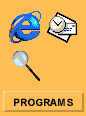 |
The Programs panel provides a quick visual indicator of the most recent application's access to the Internet. The Programs panel will show a blinking icon for an application that is sending and receiving data to and from the Internet. A server application that has been listening for connections is displayed with a hand under the icon. |
Click on the Programs button to view the expanded Program panel.
The program panel contains a list of all programs that have attempted to access the Internet. You can review and set each program's access rights for the Local Zone and/or the Internet Zone. The Allow server checkboxes let you control which applications can perform server functions.
The Pass Lock column lets you decide if an application can connect even though the lock is engaged. Any application in the list can be removed.
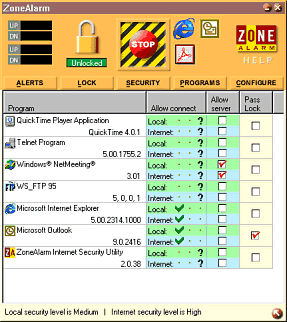 |
Under the Program column, ZoneAlarm displays a program's name and version number. Hover the mouse cursor over the program entry and the tooltip will display information regarding:
|
The Allow Connect column displays each application's current access rights for each zone. To change the access rights, click on one of the three buttons in the Connect column:
- The green check mark lets a program always connect without asking. If you allow a program to always connect to the Internet Zone, ZoneAlarm will also allow the program to always connect to the Local Zone.
- The red X prevents Internet access until you change it to the check mark or question mark. If you deny a program access to your Local Zone, ZoneAlarm will not allow the same program to access the Internet Zone. The Internet Zone cannot have greater access rights than the Local Zone.
- The question mark (which is the default setting) will alert you and ask permission each time a program attempts to access the Internet. ZoneAlarm will not allow you to place a green check mark next to a program's access rights for the Internet Zone if that program has question mark next to it for Local Zone access.
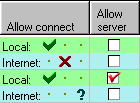
|
Programs cannot have greater access rights to the Internet zone than to the Local zone. For example, a web browser cannot have access to the Internet zone if it does not have access to the Local zone. If you place a green check mark (allowing a program to connect) on the Internet zone, ZoneAlarm will place one on the Local zone as well. However, ZoneAlarm will allow you to place a green check mark on the Local zone without increasing access rights for the Internet zone. |
ZoneAlarm controls server applications. Server applications listen for incoming connection requests and respond to those requests. With ZoneAlarm, you can now limit server applications to be accessible from your Local Zone or prevent them altogether.
One example is when you launch an application that wants to accept incoming connections, i.e. act as a server to the Internet, you will be presented with the option of allowing this application to act as a server. Communication applications like ICQ, NetMeeting typically require server rights in order to function properly with ZoneAlarm. ZoneAlarm now identifies these applications upon launching them, allowing you to temporarily assign them server rights when they launch.
Many Trojan horse programs are, in effect, server applications that allow hackers to control your computer remotely. ZoneAlarm lets you control these applications by letting you specify which programs can act as a server. For greater control, ZoneAlarm lets you indicate if a server can communicate with the Internet Zone, or if it is restricted to the Local Zone. If an application on your computer attempts to respond to a remote request without prior permission from you, ZoneAlarm will detect this and prompt you with a warning.
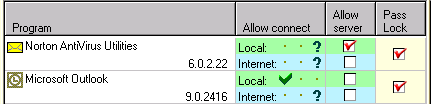
Checking the Pass Lock check box allows a program to bypass the Automatic Lock . Use this feature to allow an e-mail program to check for new mail even when access to all zones is locked.
You can also use this feature to allow server applications to bypass the Automatic Lock. If you have an FTP, or Web server application running on your computer, the Pass Lock button will allow you to let those applications remain connected to the Internet.
Note! When the Emergency STOP button is pressed, all Internet access will be denied including applications that have been given Pass Lock rights.
If one of your programs generates errors regarding an Internet connection, it is possible that it attempted to access the Internet when the Automatic Lock was engaged. If you want to allow this, be sure to check the Pass Lock checkbox.
6.5 Program Removal and Local Menu
To remove a program from the list right-click on the program entry and select the remove option. Removing a program from the list does not prevent ZoneAlarm from monitoring the application. ZoneAlarm will detect the program next time it attempts to access the Internet.
You can also change a program's Internet access rights using the right-click menu.
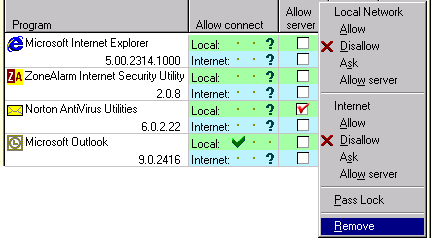
Copyright (C) 1999, 2000 Zone Labs, Inc. All rights reserved. ZoneAlarm includes TrueVector Technology, covered by U.S. Patent No. 5,987,611. Zone Labs, ZoneAlarm, and TrueVector are registered trademarks of Zone Labs, Inc.