The lock panel is a button that lets you stop normal applications' access to the Internet. Clicking on the lock toggles Internet access off and on.
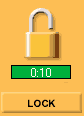 |
When
the lock is open and the timer bar is green,
Internet access is allowed and open.
If the timer bar displays a countdown timer, this is the time remaining before the automatic lock will engage. |
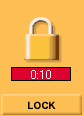 |
When Internet access has been locked, the lock will be closed. The timer bar changes to red and the timer display now counts up to show the amount of time since the lock was closed. |
To view the expanded Lock Panel click on the Lock button under the timer bar.
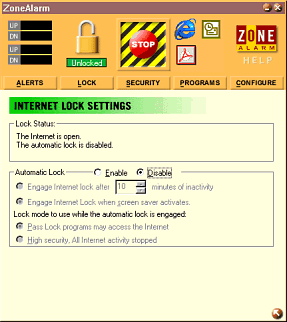 |
When
expanded, the Internet lock settings panel allows you to configure
how you want the Automatic
lock to work.
You can choose to lock Internet access automatically when your screen saver activates or after a period of Internet inactivity. If Internet access is locked when the screen saver activates, it will be unlocked when the screen saver is deactivated. Note, however, that if the Automatic Lock is engaged by the period of inactivity option, you will need to click on the Lock button to unlock Internet Access.
|
The Lock Mode for the automatic lock can be set so that "Pass Lock programs may access the Internet". This allows Internet activity for applications that have been given rights to pass the lock. Typically programs like e-mail clients will be set to check for e-mail while other applications are denied Internet Access.
High Security mode will STOP all applications' Internet activity regardless of the program's access settings. See Programs for more information.
Copyright (C) 1999, 2000 Zone Labs, Inc. All rights reserved. ZoneAlarm includes TrueVector Technology, covered by U.S. Patent No. 5,987,611. Zone Labs, ZoneAlarm, and TrueVector are registered trademarks of Zone Labs, Inc.